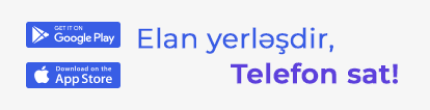- 5731
Why should we use the iPhone`s new StandBy feature?
Use StandBy to view information at a distance while iPhone is charging
While iPhone is set down and charging, you can turn it on its side to activate StandBy, which displays useful and timely information at a glance—from helpful widgets, to your favorite photos, to beautiful clocks—all visible from a distance. You can use StandBy to turn your iPhone into a bedside clock, a digital photo frame, a display for viewing widgets, a full-screen display of Live Activities, and more.
To initiate StandBy, connect iPhone to a charger and set it down on its side, keeping it stationary. With the Always On display (on iPhone 14 Pro, iPhone 14 Pro Max, iPhone 15 Pro, and iPhone 15 Pro Max), StandBy stays on to show useful information. For all other iPhone models, it’s easy to bring up StandBy anytime by tapping the screen, gently nudging the table your iPhone is on, or using Siri.
You can swipe left or right to switch between widgets, photos, and clocks. Swipe up or down to scroll between options for each of these views.
When Night Mode is on for StandBy, the screen adapts to low ambient light at night and displays in a red tint so that it’s not intrusive while you’re sleeping. To turn off StandBy, go to Settings > StandBy, then turn off StandBy.
.png)
In each location where you charge iPhone with MagSafe, StandBy remembers your preferred view, whether that’s a clock, photos, or widgets. This means you can have it set up for family photos in the kitchen, or an alarm clock at your bedside.