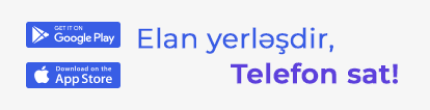- 6436
How to Use ChatGPT as Your Default Search Engine Instead of Google?
The ChatGPT search engine feature has recently been launched. So, how do you set ChatGPT as the default search engine in your web browser instead of Google?
Released last week, the ChatGPT search function, powered by AI capabilities, can deliver richer and more detailed results than Google. Thus, users may prefer ChatGPT over Google for web browsing. Here's how to set up ChatGPT as your default search engine, step-by-step:
Note: This feature is currently available only to ChatGPT Plus subscribers and is not accessible for free accounts.
How to Set ChatGPT as the Default Search Engine in Google Chrome?
Setting up ChatGPT as the default search engine in Google Chrome is easy, thanks to a browser extension provided by OpenAI. Just install the extension, and ChatGPT will automatically become your default search engine.
If you don’t want to replace Google, you can add ChatGPT to Chrome’s site search shortcuts. Type "@chat" to search directly. Follow these steps:
- Go to Chrome settings.
- Select the “Search engine” section.
- Click “Manage search engines”.
- Under “Site search,” click “Add.”
- Enter “ChatGPT” as the name.
- Set the shortcut as “@chatgpt” or another of your choice.
- Enter “https://chatgpt.com/?q=%s” in the URL field.
Now you can search ChatGPT by typing "@chatgpt weather in Baku today" in Chrome's address bar.
How to Set ChatGPT as the Default Search Engine on Microsoft Edge?
Since Microsoft Edge is based on the same Chromium engine as Google Chrome, the same ChatGPT search extension can be used. However, due to Microsoft’s preference for Bing as the default search engine, you may be initially blocked from making ChatGPT the default. Click on the greyed-out "Enable" button to activate ChatGPT.
If you don’t want to change the default search engine, you can set up a shortcut in Edge just like in Chrome:
- Go to Edge settings.
- Click on the “Privacy, Search, and Services” tab.
- Select “Address bar and search.”
- Choose “Manage search engines.”
- To add ChatGPT, follow steps 5, 6, and 7 from the Chrome instructions.
How to Use ChatGPT on Other Browsers?
Unfortunately, it’s currently not possible to set ChatGPT as the default search engine on popular browsers like Safari and Firefox. Both browsers allow you to change the default search engine, but the list is limited, and ChatGPT is not yet included. However, there may be an extension or an addition to this list for ChatGPT in the future.
Another browser that uses Chromium, Vivaldi, technically supports the ChatGPT extension, but testing shows it does not allow ChatGPT as the default search engine. However, Vivaldi users can add ChatGPT to their search engine list and select it as needed. Go to Settings > Search > Search Engines and add ChatGPT to the list.